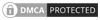Nvidia drivers are software components that enable communication between Nvidia graphics cards or GPUs (Graphics Processing Units) and the operating system (OS) installed on a computer
To install Nvidia drivers on FreeBSD, you can use the FreeBSD Ports Collection, which is a system for managing software installation. Here's a step-by-step guide to install Nvidia drivers on FreeBSD:
Ensure Your System is Up to Date: Before installing any new software, it's a good practice to make sure your FreeBSD system is up to date. You can do this by running:
sudo freebsd-update fetchsudo freebsd-update install
Install Ports Collection: If you haven't already installed the Ports Collection, you can do so by running:
sudo portsnap fetchsudo portsnap extract
Locate Nvidia Driver in Ports Collection: Search for the Nvidia driver in the Ports Collection. You can do this by using the whereis command:
whereis nvidia-driver
Install Nvidia Driver: Once you've located the Nvidia driver in the Ports Collection, you can install it using the pkg command. For example, if the Nvidia driver package is called x11/nvidia-driver, you can install it by running:
sudo pkg install x11/nvidia-driver
Make sure to replace x11/nvidia-driver with the actual package name you found in the Ports Collection.
Load Nvidia Kernel Module: After installing the Nvidia driver, you need to load the corresponding kernel module. You can do this by adding nvidia_load="YES" to your /boot/loader.conf file. You can use a text editor like vi or ee to edit the file:
sudo vi /boot/loader.conf
Add the following line to the file:
nvidia_load="YES"
Save the file and exit the text editor.
Reboot Your System: After adding the Nvidia kernel module to /boot/loader.conf, reboot your system to apply the changes:
sudo reboot
After following these steps, the Nvidia driver should be installed and loaded on your FreeBSD system. You can verify the installation by running nvidia-smi in the terminal, which should display information about your Nvidia GPU(s) if the driver is installed correctly.